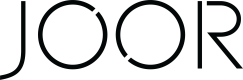How to obtain your Cin7 API credentials
These steps will guide you through creating an API token and username in Cin7 and configuring the correct permissions for the JOOR built Cin7 integration.
Note: If you have already generated a token, you will need to find a way to provide the existing or you may need to regenerate the token. This can affect your other Apps so please prepare for other impacts and updates before you regenerate the token.
Step 1
Go to your profile at the top right & click on Settings. Then click on Integrations & API and API v1.
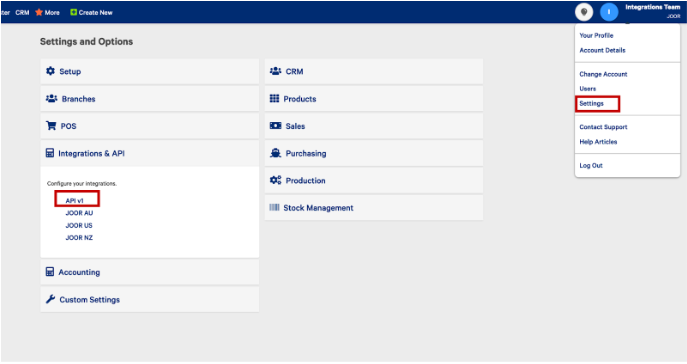
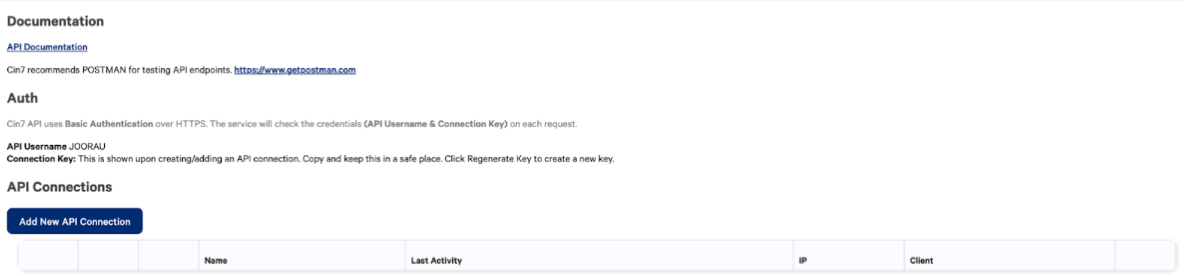
Step 2
If there is no existing token, click Add New API Connection. Enter any name for the API name and click Save.
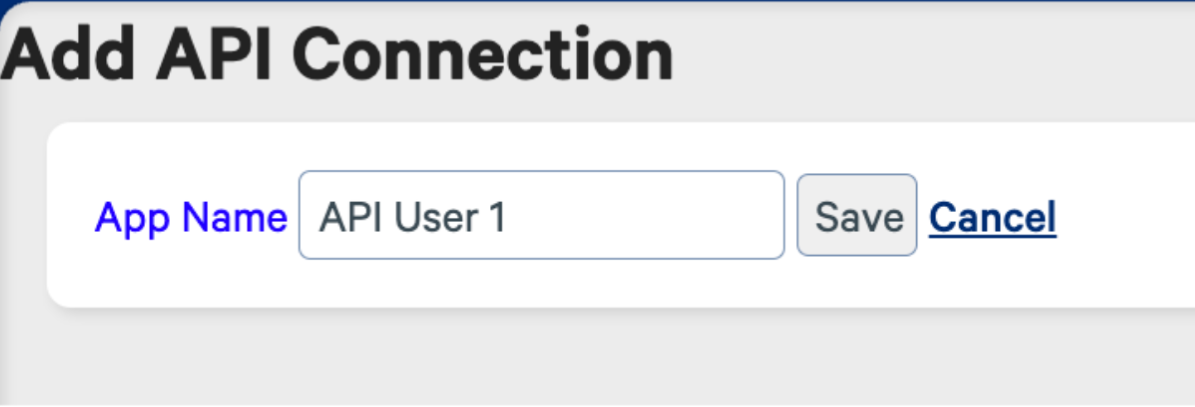
Step 3
The next page will provide the API token, which you will need to copy to provide us. You will also want to store the token in a safe space in case you need it at a later time.
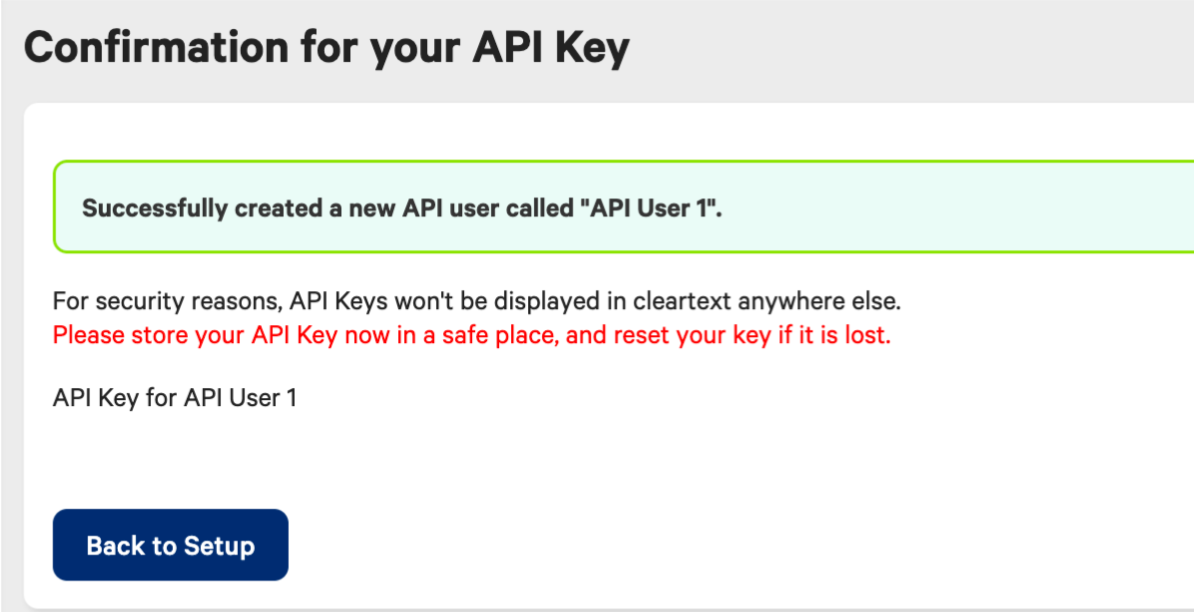
Step 4
After obtaining the API token, you can get the API Username from the API page, see below. We will need both the API token and username to access your account.
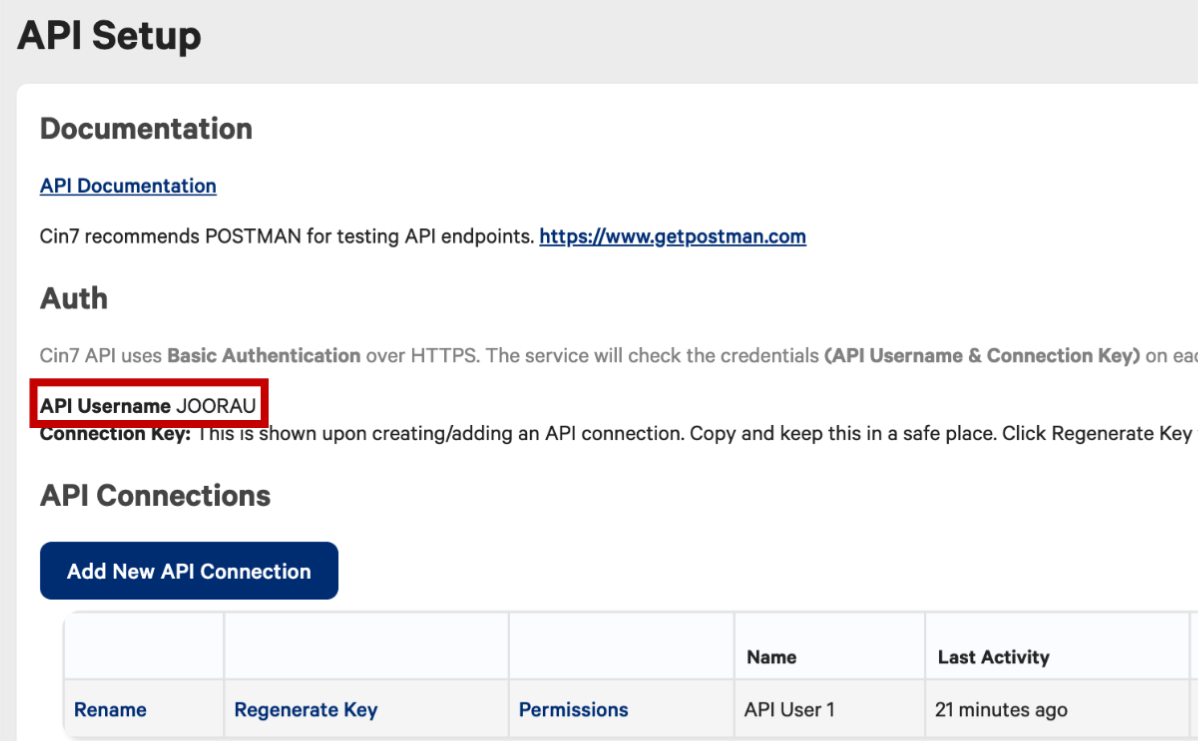
Step 5
You will next need to set the appropriate API permissions. On the same API Setup page, click Permissions and check the below boxes:
- Read
- Contacts
- Branches
- Product Categories
- Products
- Product Options
- Stock
- Sales Orders
- Write
- Contacts
- Sales Orders
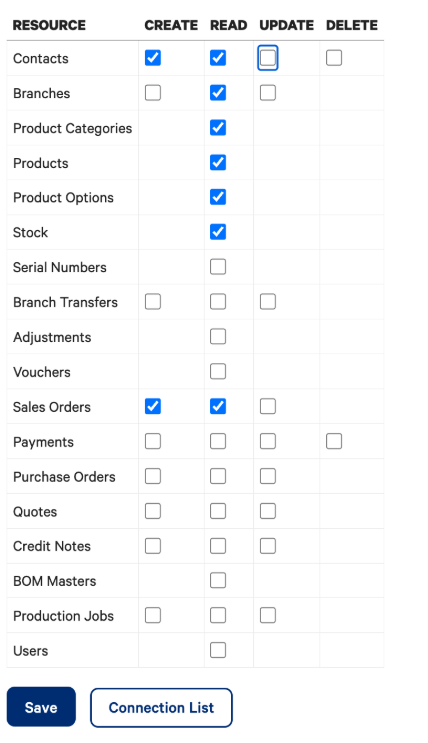
Step 6
Click Save
Your API name will now display in the API Connections in Cin7.
Now that the API token and username has been created with the appropriate permissions, you can let your integration manager know. We will then set up the configuration for the integration.
Updated 3 months ago