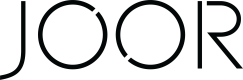Integration Overview - AIMS360

Introduction
JOOR has a partnership with AIMS 360 so that we can easily set up an integration between your JOOR account and AIMS360. This integration ensures that all of your JOOR data points automatically flow between AIMS360 and JOOR in a timely and accurate manner.
Currently, the integration between JOOR and AIMS360 is through an API connection. This means the JOOR and AIMS360 systems are able to send data to each other in real-time. This documentation provides details on the functionality and workflow of the JOOR-AIMS360 integration.
Summary
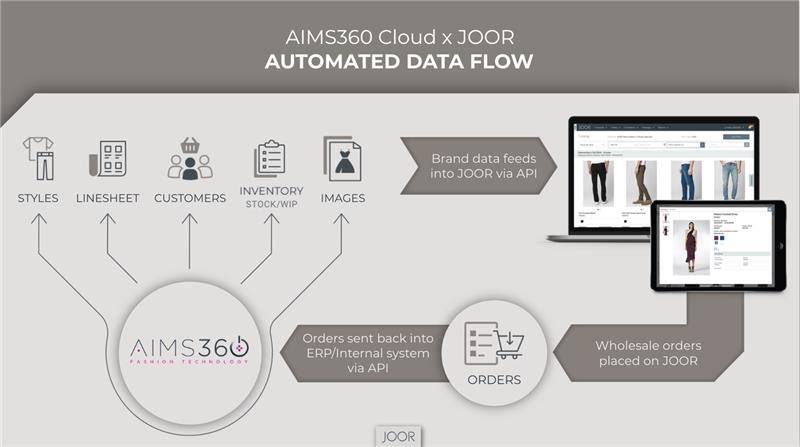
JOOR offers inbound and outbound API integrations with AIMS360.
- Inbound integrations
- Customers
- Styles
- Linesheets
- Images
- Inventory
- Outbound integrations
- Orders
You must be on the Designer Tier or Luxury Tier of AIMS360 in order to use the JOOR-AIMS360 integration.
AIMS360's JOOR System Settings
Under System Settings > B2B/B2C Integrations > JOOR, AIMS360 allows users to change various settings for the integration. On this settings page, users can determine how styles and inventory are to be imported to JOOR from AIMS360 and orders are to exported from JOOR to AIMS360.
The System Settings page also allows users to enter the API token that your JOOR Integrations Manager will provide. If users plan to test on JOOR's sandbox environment, please contact AIMS360 support to have them set up the testing environment on AIMS360.
JOOR Integrations will work closely with your Customer Success Manager to guide your team through the integration implementation process.
JOOR/AIMS360 Data Structure
Customers
Users will be able to export customers from AIMS360 to JOOR by accessing Modules > Third Party > JOOR. It is essential to first map the customers between AIMS360 and JOOR on the Customer(s) Mapping screen. Once customers are mapped, users will be able to add new customers by accessing the Export Customer screen. New customer records not already on JOOR will automatically be sent to and then processed by JOOR Data Services (with a 1-2 business day turnaround). This integration allows customer data updates to flow from AIMS360 to JOOR after the customer is already added in JOOR. Customers in JOOR that are new to AIMS360 can be created when importing an order for them.
Styles
The loading and updating of styles from AIMS360 to JOOR is very flexible. If there are manually-created styles on JOOR, users are able to map them to styles on AIMS360. Users can enable AIMS360 to recognize these manually-created styles by accessing the Auto Map Products or Manual Map Products screen. Users have the option to load, update, and remove styles on JOOR by using the JOOR Export Products module on AIMS360. If users have styles that contain different prices per color, they are able to split the styles by color on JOOR by selecting the Export by Style and Color module.
Linesheets
The JOOR-AIMS360 integration allows linesheets and styles to be added by accessing the JOOR Linesheet module.
Images
The JOOR-AIMS360 integration adds style-level, color-level, and swatch images to styles and colors in JOOR, based on images stored in AIMS360. When styles are exported from AIMS360 to JOOR, users will be prompted to select whether images will be loaded at a style or style-color level.
Please note, when loading images at the style-color level, the first image will be loaded as a swatch on JOOR.
Inventory
Users can configure how AIMS360 sends inventory quantities to JOOR by accessing System Settings > B2B/B2C Integrations > JOOR > JOOR Inventory Push Settings. On this page, users can determine how immediate and future inventory are to be loaded onto JOOR. If users are using multiple warehouses on JOOR, it is important to map warehouses between JOOR and AIMS360 by using the Warehouse Mapping module in AIMS360.
Orders
The JOOR-AIMS360 integration exports approved and shipped orders from JOOR into AIMS360.
If the order has already synced to AIMS360, you will need to make the change in JOOR, cancel the order from AIMS360, then set the order to re-export. Once set to re-export it will automatically import into AIMS360 again as a new order within 15 minutes.
JOOR orders with new addresses will import successfully into AIMS360, but will not automatically add the new shipping address to the customer profile in AIMS360. Users will need to do a customer update in AIMS360 to add the new shipping address. Users can create a new customer in AIMS360 when importing an order from JOOR. It is recommended to then add the AIMS customer code to JOOR for a seamless order import going forward.
Users have the option to determine how orders are exported from JOOR into AIMS360 by configuring the division, status, and quantity settings under System Settings > B2B/B2C Integrations > JOOR > JOOR Order Import Settings.
Prerequisites
The JOOR admin user will need to set up the following fields in the Order Settings page on the JOOR account prior to integration. Please configure this data based on how it appears in AIMS360.
Data Mapping:
| JOOR Field | AIMS360 Field |
|---|---|
| Payment Methods | Terms |
| Shipping Methods | ShipVia |
| Warehouses | Warehouses Mapping |
Setting Up the Integration
Project Timeline
An integration between JOOR and AIMS360 will take around 4-6 weeks to complete depending on users' availability to test. For a detailed project timeline, refer to your Integrations Setup Checklist.
Testing
JOOR requires that users run through JOOR's testing scenarios before activating the integration on JOOR's Production environment. A Testing Scenarios document will be provided for reference once the project starts.
FAQs
- I have multiple JOOR accounts. Am I able to integration all of them with AIMS360?
Yes. Each Division in AIMS360 can connect with a single account on JOOR.
By default, the Division on AIMS360 is mapped to JOOR's divisions field if there is only a single JOOR account. To connect to multiple JOOR accounts, go to Modules > Third Party > JOOR > Setup > Manage JOOR Sites. For each JOOR Site that is created on this module, users can decide which divisions will be associated with that site. Each JOOR Site on AIMS360 can be assigned its own style, inventory, and order integration setting.
- Is AIMS360 able to send multiple price types to JOOR?
Yes. Multiple price types can be sent to JOOR from AIMS360. AIMS360 allows for one price label per price currency. For example, USD will always have a price label of US Dollars and there will not be a second USD price type.
- When do all data type exports/imports take place?
Export and import timing depends on the amount of orders or styles being synced. Timing can range from 2-3 minutes up to 15 minutes for larger amounts of data.
- How does each data type export/import get initiated?
Order import can be scheduled to synchronize every 15 minutes. Inventory export, however, needs to be triggered manually.
- Can orders be reimported if modified in JOOR?
It is not recommended to edit Approved orders in JOOR directly, as Approved orders may export to AIMS360 at any time. Therefore, any modifications made after the export process would not be transferred to AIMS360.
If an order has been downloaded to AIMS360 but not fully imported into the system, the updated order can be removed and manually exported from JOOR again. If an order has been fully imported into AIMS360, it must be manually edited to match any changes made in JOOR.
- How do I handle integration error messages?
If a file or order does generate an error message, the brand point-of-contact will receive a detailed error report via email. As soon as an error message has been received, please make sure to review the error log and get in touch with your Account Manager and JOOR Account Representative. Alternatively you can also contact [email protected] for further support.
- Do I have the ability to adjust how brands choose to split their styles (i.e. style identifiers)?
Users can export their styles to JOOR by style (1 style for all colors to JOOR) or each color as a separate item on JOOR.
- Does AIMS360 support the ability to load inventory against multiple warehouses or future dates on JOOR?
Yes. This feature is supported on AIMS360. Our inventory push will update immediate goods and WIP dates per warehouse. However, it is not possible to remove WIP date references through the integration. Users must manually confirm the WIP Date Inventories on JOOR and manually remove them.
- Who should I contact when issues are encountered?
If any issues come up, please get in touch with [email protected].
Updated 7 months ago