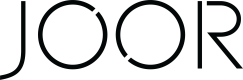Customers - AMC
Customer Sync
In ApparelMagic Cloud, select the customers you want to send or update to JOOR, click Export, then select JOOR. This will send the customers either as a new connection to JOOR if they do not exist or update an existing JOOR connection.
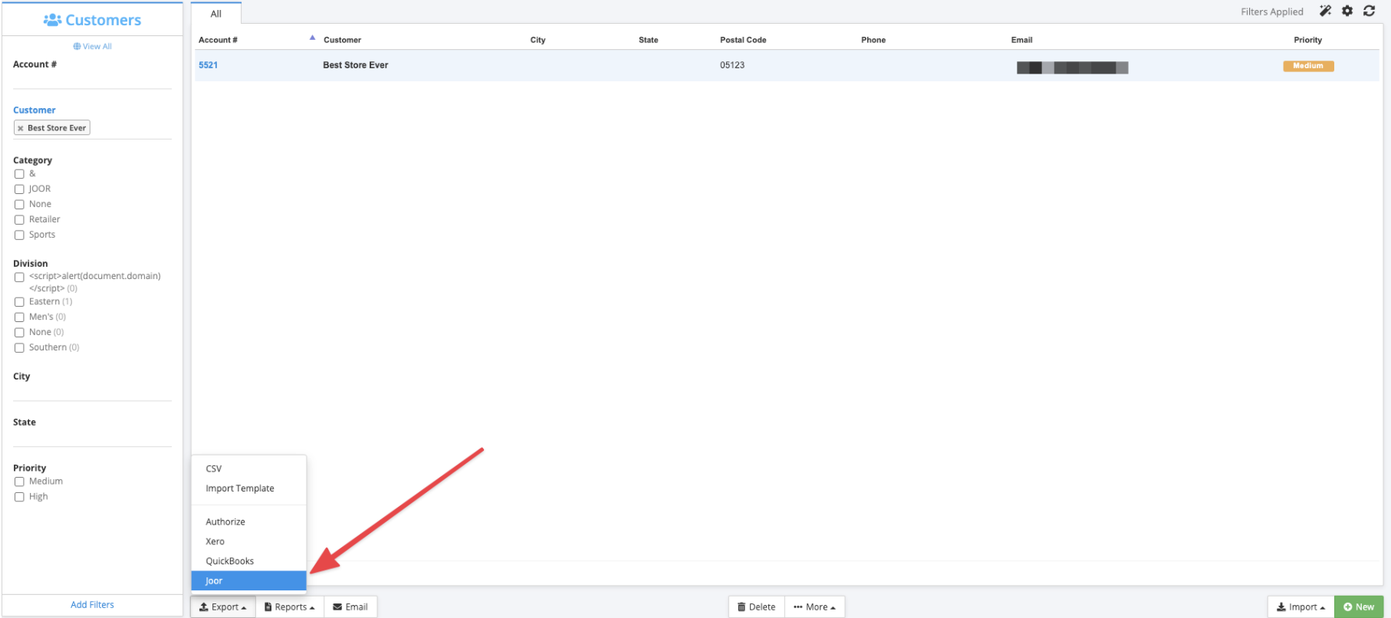
- If there is a new sales rep in ApparelMagic Cloud, notify your CSM so the sales rep can be added as a JOOR user. Otherwise, adding or updating a customer with this sales rep will cause an error as they do not exist in JOOR yet.
For New Customers in JOOR: This will send the customer information to JOOR's Data Team to make a match against an existing JOOR account or create a new customer. This will require around a 2-3 business day turnaround time or longer depending on the number of customers sent.
- For any organic connections made on JOOR, where the customer does not yet exist in ApparelMagic Cloud, you can add a unique customer code in JOOR so that the customer is created in ApparelMagic Cloud when an order syncs (see related Help Center article Adding a Customer Code and Alias).
The customer code added in JOOR needs to be unique, so it is recommended to use an alphabetic abbreviation or the retailer’s name since ApparelMagic Cloud uses numbered customer codes.
- Note if a customer code is not present in JOOR, when ApparelMagic Cloud pulls the order from JOOR, ApparelMagic Cloud will then generate an error that the customer is missing.
- To resolve, you will want to add a customer code into JOOR so ApparelMagic Cloud can attempt to match the customer against an existing record or create a new customer.
FAQs
Customers
-
How do you send new customers to JOOR?
Go to Customers > Organizations and select the customers you want to send to JOOR. At the bottom left of the page click Export then select JOOR.
-
How do you update existing customers on JOOR?
Update the customers as needed in ApparelMagic Cloud, select the customers, click Export, then select JOOR.
-
Is buyer information sent?
No, buyer information is not sent along with customer information.
-
Are customer updates automatically or manually triggered?
Customer updates are manually triggered by exporting to JOOR.
-
How do we handle customers that are manually connected to JOOR?
Create the customer in ApparelMagic Cloud by entering the customer name. Take the customer ID and enter that into JOOR as the customer code. Alternatively, in JOOR you can also enter a customer code of your choosing (as long as it is unique for that customer) and the integration will create that customer in ApparelMagic Cloud when an order syncs for that customer.
-
Can multiple addresses be sent for a customer?
Yes, multiple shipping addresses can be sent for a customer, but ApparelMagic Cloud only allows for one billing address.
-
How do I delete a connection I no longer need?
You must delete the customer code on JOOR before deleting the customer. Otherwise there is a risk of a duplicate customer code error in the future. The integration will not change customer status as a customer status does not exist on JOOR.
-
Can ApparelMagic Cloud send a customer price type through the integration?
Yes, ApparelMagic Cloud can send a customer price type.
-
Does the customer sync from ApparelMagic Cloud to JOOR assign a warehouse?
No, ApparelMagic Cloud does not send warehouse assignments to JOOR. Reach out to the JOOR Data Team to add and assign a warehouse.
Related Help Center Articles
Updated 7 months ago