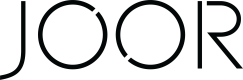Styles, Images, and Linesheets - Shopify
Style & Image Sync
Styles
- To decide which styles will be synced from Shopify to JOOR, use availability to the JOOR sales channel.
- Only products whose status is "Active" will be included in the sync.
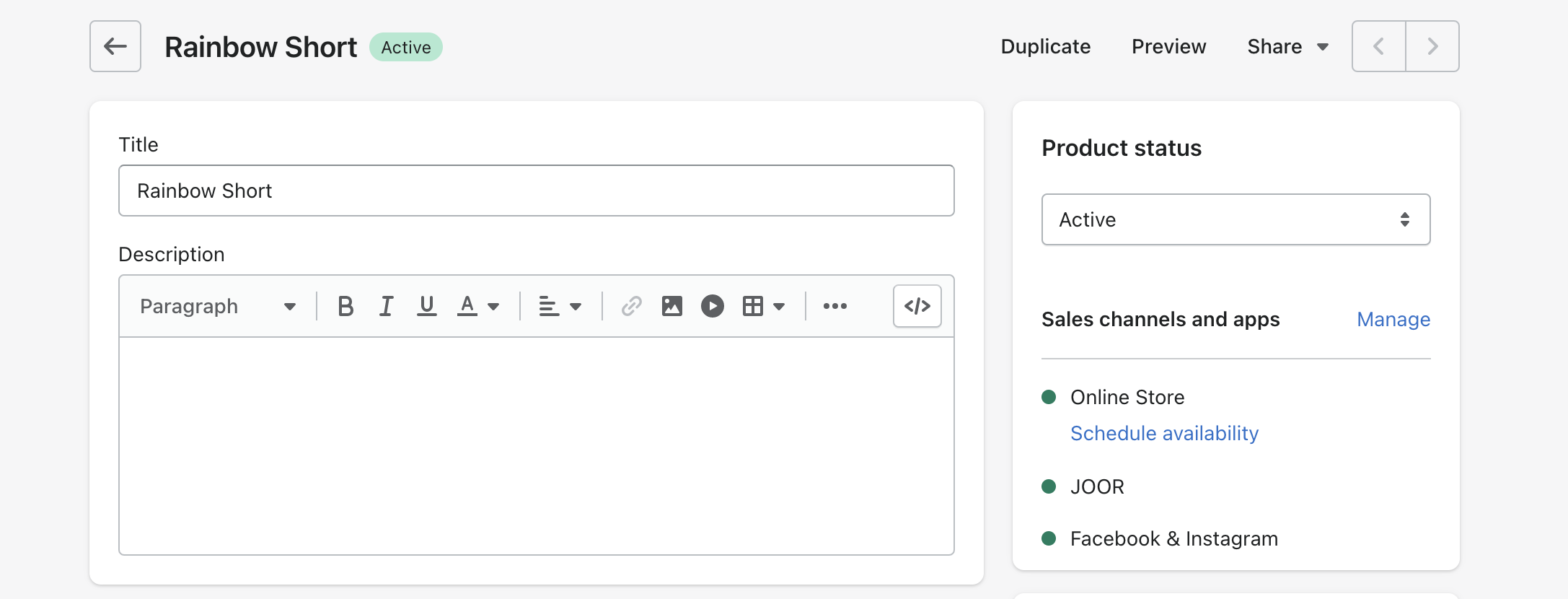
Available sales channels can be seen on the product page to the right. If you click "Manage" you can change whether JOOR is enabled.
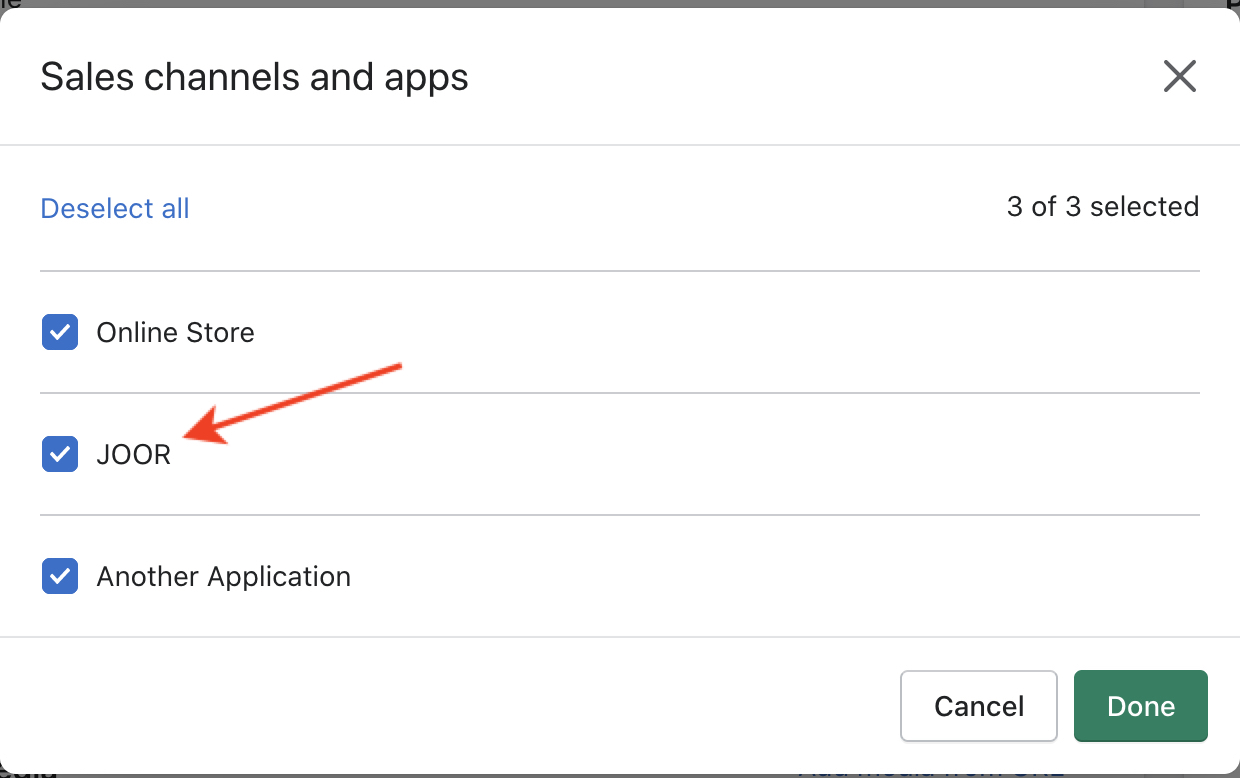
JOOR is checked off on the list, so this style is available for sync.
- The integration uses the Shopify product identifier (seen in the URL, see below) as style identifier on JOOR.
- The product level on Shopify is the highest level that can be used to create a style on JOOR.
- Products can be split per color option or per SKU on JOOR.

The product identifier as it appears in the Shopify URL.
Some style fields can be customized or disabled from syncing (e.g. description and pricing). Please discuss with your Integration Manager if you require different data between ecommerce and wholesale.
Text Fields
- While some data is required for a style to be created (such as Style Name), other style data is optional.
Primary Data Fields (required for JOOR)
JOOR Field | Default Source (Shopify) | Additional Sources |
|---|---|---|
Style Identifier | The integration uses the Shopify product identifier (seen in the URL) as style identifier on JOOR | |
Style Name | Product Title |
|
Style Number | The integration uses the Shopify product identifier (seen in the URL) as style number on JOOR |
|
Style Color Name | Product Color Option |
|
Style Color Code | Product Color Option |
|
Style Size Name | Product Size Option |
|
Style UPC | Internal Variant ID |
|
Wholesale Price | N/A |
|
Secondary Data Fields (optional for JOOR)
JOOR Field | Default Source (Shopify) | Additional Sources |
|---|---|---|
Style Description | Product Description |
|
Style Measurement | N/A |
|
Style Fabrication | N/A |
|
Style Materials | N/A |
|
Style Silhouette | Product Type |
|
Suggested Retail Price | Price |
|
Additional Wholesale Price | N/A |
|
Additional Retail Price | N/A |
|
- Modification OptionsIn many cases, we can modify or draw partial data from select sources in Shopify. For example, we could isolate the Color Code out of a SKU such as "Fall2022-Style#-BLK-M".
This sort of behavior is set to apply to all syncing products and therefore requires consistent data conventions be used in Shopify.
Unsupported Style Data Fields (unable to sync)
- Contains Fur?
- Made to order?
- Source of Materials
- Heel Height
- Delivery Overwrite
- Minimum Quantity for Order
- Size Description
A default category for all synced styles can be set. Please let your Integration Manager know if you would like to set a default category.
Images
- Images automatically update when style data updates.
- Variant images can be synced as either a color image or a swatch image.
- Variant images can also be duplicated at the style level if needed.
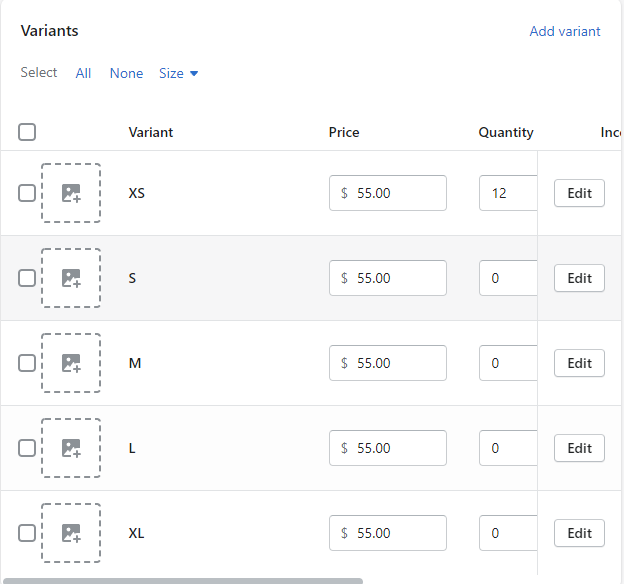
Variant images (if they exist) can be synced to JOOR.
Please discuss with your Integration Manager which images you want to sync to JOOR.
Please note, images will only sync for styles created through the integration on Shopify. Styles created on JOOR will not sync images to Shopify.
Metafields
How to Configure a Metafield in Shopify for JOOR Integration
- Go to Settings in Shopify and click on the Custom Data section on the left navigation bar.
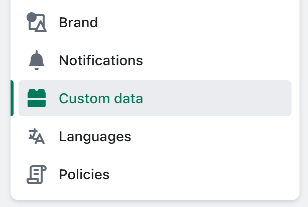
- Click on Products.
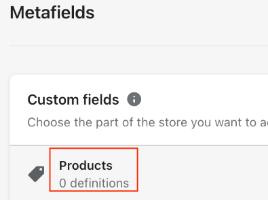
- Click Add Definition and give the metafield a name.
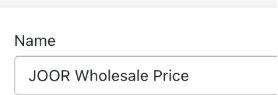
- Check the "Expose this metafield to Storefront API requests" box

- Click Select Content Type and choose one of the following:
- If you are using the metafield to choose a price, select Decimal and leave set as One Value.
- If you are using the metafield to add a style data point (fabrication, style number, color, etc), select Single Line Text and leave set as One Value.
- Click Save. Your metafield will now display at the bottom of all your products in Shopify.
- Once created, you can let your Integration Manager know to add the metafield into the integration.
For more information on metafields, see Shopify's documentation here.
Linesheet Sync
-
The integration will create linesheets on JOOR based on collections on Shopify.
- We highly recommend using smart collections (auto-tagged) when syncing to ensure the styles within the collection are efficiently updated.
-
To sync a collection, the collection needs to be made available to the JOOR sales channel as well.
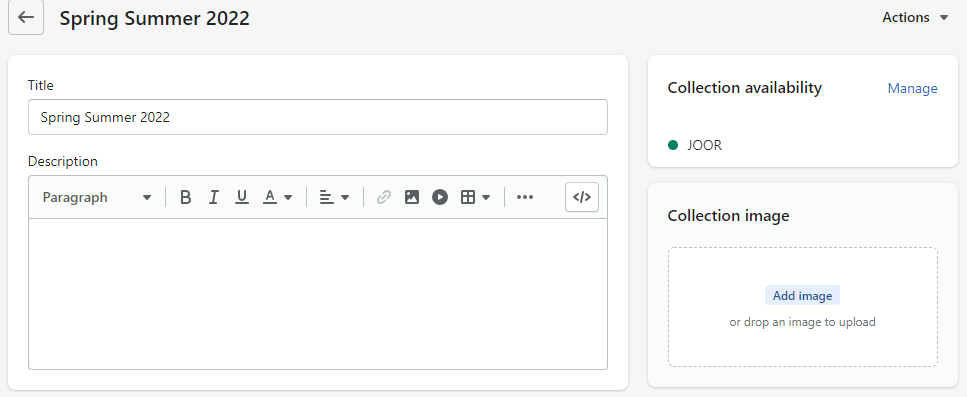
Collection availability can be seen and managed on the right side, similar to product availability.
All products within a collection need to be made available to the JOOR sales channel as well to sync the full collection. Otherwise the JOOR linesheet will not contain any products not made available.
Shopify Product Shopify Collection JOOR Behavior Available to JOOR Sales Channel? Y N Product will be created as a JOOR style but will not be assigned to the linesheet. Available to JOOR Sales Channel? N Y Linesheet will be created but without this product. Available to JOOR Sales Channel? Y Y Linesheet will be created and this product will be assigned to the linesheet.
- You can determine on a per linesheet basis whether orders will be constrained by available inventory levels
- If the Made to Order? option in JOOR is set to YES, orders will not affect or be affected by inventory in JOOR.
- You can also determine whether orders from the linesheet will deduct inventory levels when syncing back to Shopify.
- If the Linesheet Code in JOOR is set to MTO, orders will not affect or be affected by inventory in Shopify.
To set a linesheet to be Made to Order through the integration, the Made to Order? value should be set to "Yes" and the Linesheet Code should be "MTO".
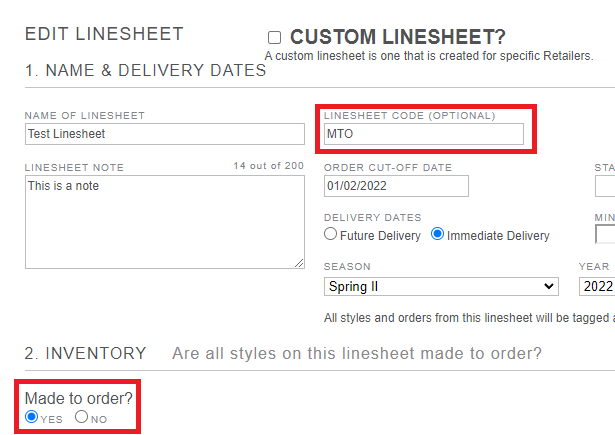
Linesheet Code and Made to Order? options in JOOR
FAQs
Styles
-
One of my integrated items does not show the same details as in Shopify. What should I do?
The integration is based on the last modified date in Shopify and runs every 30 minutes. Please make sure first that the integration has time to run before checking for updates in JOOR. Additionally, you can also do a dummy modification (such as adding a space in a product description) to make sure the modified date is part of the last 30 minute time frame.
-
Is it possible to change the frequency of the integration sync?
If needed, the delay between each sync of the integration can be extended. It cannot, however, be made shorter than the default.
-
Can I decide not to integrate everything with JOOR?
Yes, it is possible. Please note this decision should be made at the beginning of the integration project. For example, you can decide to manage your customer or image data directly in JOOR.
-
Can I manage different currencies/pricing for my styles in Shopify?
Shopify works with a unique default currency/pricing. If you want to work with additional currencies/pricing, you will have to use metafields to set the additional currencies/pricing in Shopify or manage them in JOOR.
-
Can Shopify metafields be used in JOOR?
Absolutely! The integration supports the use of Shopify metafields. Common applications include: managing additional prices, managing the JOOR style number, or syncing information to JOOR that isn't currently stored anywhere on Shopify. If you want to link metafields with JOOR, ask your Integration Manager.
For more information on metafields, see Shopify's documentation here.
Linesheets
- Does the integration work if some styles are Made to Order and some are Available to Sell?
Yes. When working with made to order styles, you should ensure the linesheets they are tied to have Made to order? set to "Yes" in JOOR. If the Linesheet Code is set to "MTO" in JOOR, any orders placed against this linesheet will not reduce inventory in Shopify.
Please note, use of the Linesheet Code "MTO" is only recommended if you manage your inventory outside of Shopify, as you cannot fulfill and reduce inventory units in Shopify later.
Updated 4 months ago