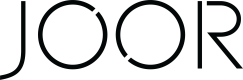Styles, Images, and Linesheets - AMC
Style & Image Sync
JOOR Specific Title and Description
- The style name and description for JOOR can be customized by selecting a style and opening the E-Commerce tab. There you can set the JOOR specific title and description. It's also possible to bulk update this by uploading a CSV file with the appropriate fields into ApparelMagic.
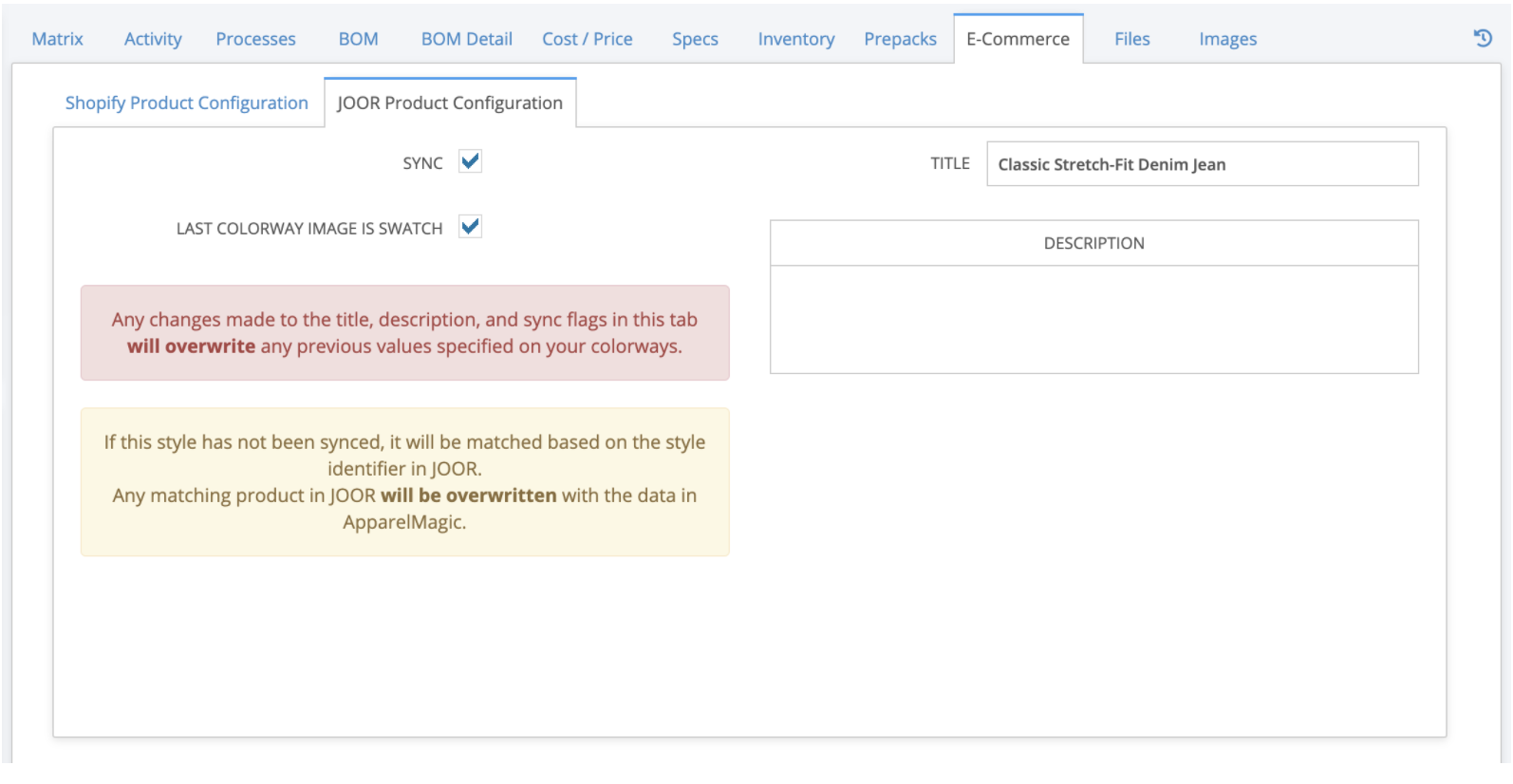
Images
- All Colorways: If all style images are set to "All Colorways" in ApparelMagic, all images will sync to JOOR at the style level and will overwrite any existing images uploaded there.
- Colorways: If all images are assigned to a specific color in ApparelMagic, only the first colorway image for each color will sync to JOOR. This is the color image that will appear in the JOOR order confirmation. All colorway images will display first on JOOR followed by subsequent style images (e.g. images set to All Colorways on ApparelMagic).
- Note: The exception is if your integration with JOOR is set up to sync all colorways as products. In which case, all colorway images will sync to its respective style on JOOR.
Prices
- Enter MSRP in ApparelMagic - this field will translate to "Suggested Retail" in JOOR for all price types.
If you have multiple currencies, ApparelMagic will convert your MSRP in your default currency to all other currencies when this value is sent to JOOR.
ApparelMagic sends all existing price groups to JOOR and there is no way to pick and choose what is sent to JOOR. As the brand, you will see all price types on JOOR. However, you can set your retailers in JOOR to only see the appropriate price type. This will be reviewed in user functionality training with the platform.
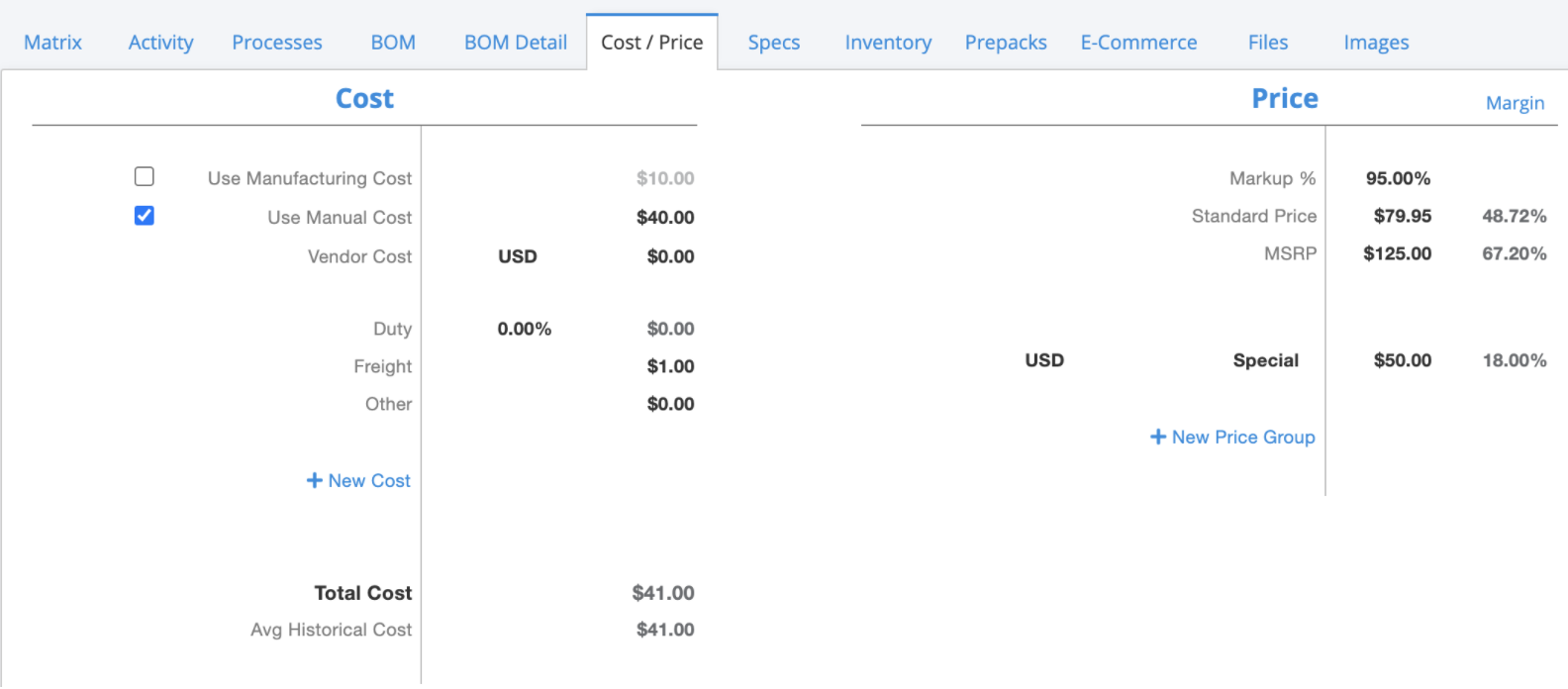
Bulk Syncing
- At the bottom of the list select More > Mass Replace, select the "Joor Sync" field, and choose "sync" or "do not sync."
- Style data is pushed to JOOR once it has been saved within ApparelMagic. You can also force an export by going to Products > Styles and selecting the style(s) you want to export. At the bottom left select "Export" and then "JOOR."
- A style's season will correlate to the linesheet created/updated on JOOR.
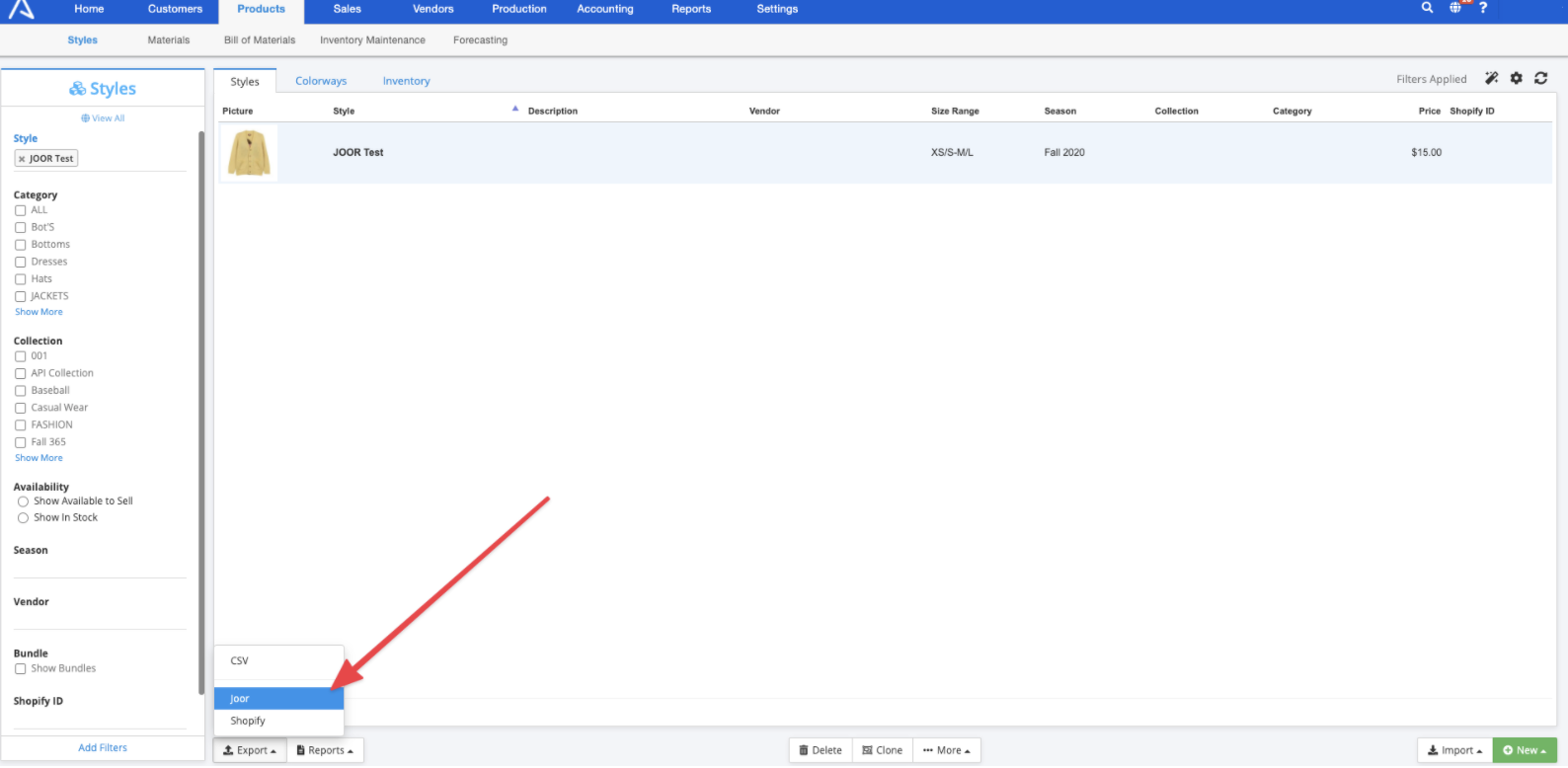
- Sizing on JOOR is sent by SKU. If there are particular sizes/SKUs that you do not want to sync to JOOR, you can bulk unsync SKUs via:
- Navigating to Products > Styles > Inventory, highlight multiple SKUs you want to sync or unsync with JOOR, then follow the above steps to mass replace the "Joor Sync" field.
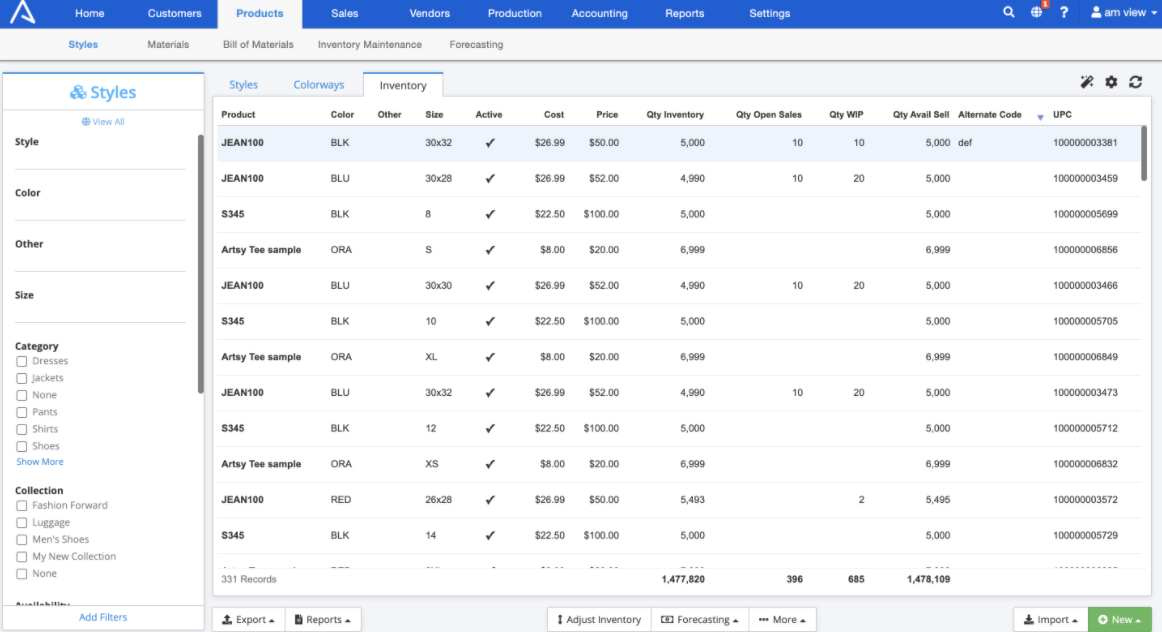
Linesheet Sync
- A season is required in ApparelMagic Cloud for any styles that are exported to JOOR. ApparelMagic Cloud will also create a linesheet in JOOR for each unique season.
- Additional linesheets can then be created in JOOR to provide additional control over merchandising/style order or specific linesheets for delivery dates or retailers.
Any additional linesheets created on JOOR must have a unique name. They cannot be the same linesheet name as the season linesheet created by ApparelMagic Cloud.
- If it’s important to have the season sync back to ApparelMagic Cloud from the order, then on each linesheet, the season code in JOOR must be filled out with the corresponding season in ApparelMagic Cloud.
FAQs
Styles
-
Are multiple price types and/or currencies supported? Can I pick and choose which price types/currencies are sent to JOOR?
Yes, multiple price types and currencies are supported. However, you cannot choose which ApparelMagic price groups are sent to JOOR. Every price group that is set up in ApparelMagic will be sent to JOOR and will need to be managed on the JOOR platform. The JOOR Suggested Retail field will come from the product's MSRP field and the default wholesale price will come from the ApparelMagic Standard Price field.
-
What is the cadence or frequency of updates and creation of styles?
Styles can be pushed manually by exporting the style(s) from ApparelMagic Cloud to JOOR or changes will be automatically pushed to JOOR after changes are saved. If a style is pushed manually, a message will be displayed to the user confirming if the change was sent to JOOR successfully or not.
-
Can you push a full style update/refresh? Partial style update? Is this automated?
Yes, you can push a style update to JOOR by selecting a single or multiple styles and exporting to JOOR. Style updates are also pushed automatically by ApparelMagic after the Save button is pushed.
-
Can you specify/customize the description, style name, and/or style identifier for the JOOR integration?
Yes, you can customize the style name and description in ApparelMagic specifically for the JOOR integration.
-
How do I mark styles in ApparelMagic Cloud to be sent to JOOR?
You can select an individual product, select the E-Commerce tab, select JOOR Product Configuration, and check the "Sync" box. In this section, you can also customize the style title and description for the JOOR integration.
To set multiple products to sync to JOOR in bulk (e.g. for an entire new season), go to Products > Styles then select the styles you want to sync with JOOR. On the bottom of the page, select More > Mass Replace and in the modal pop-up select Joor Sync as the Field and Sync as the Value.
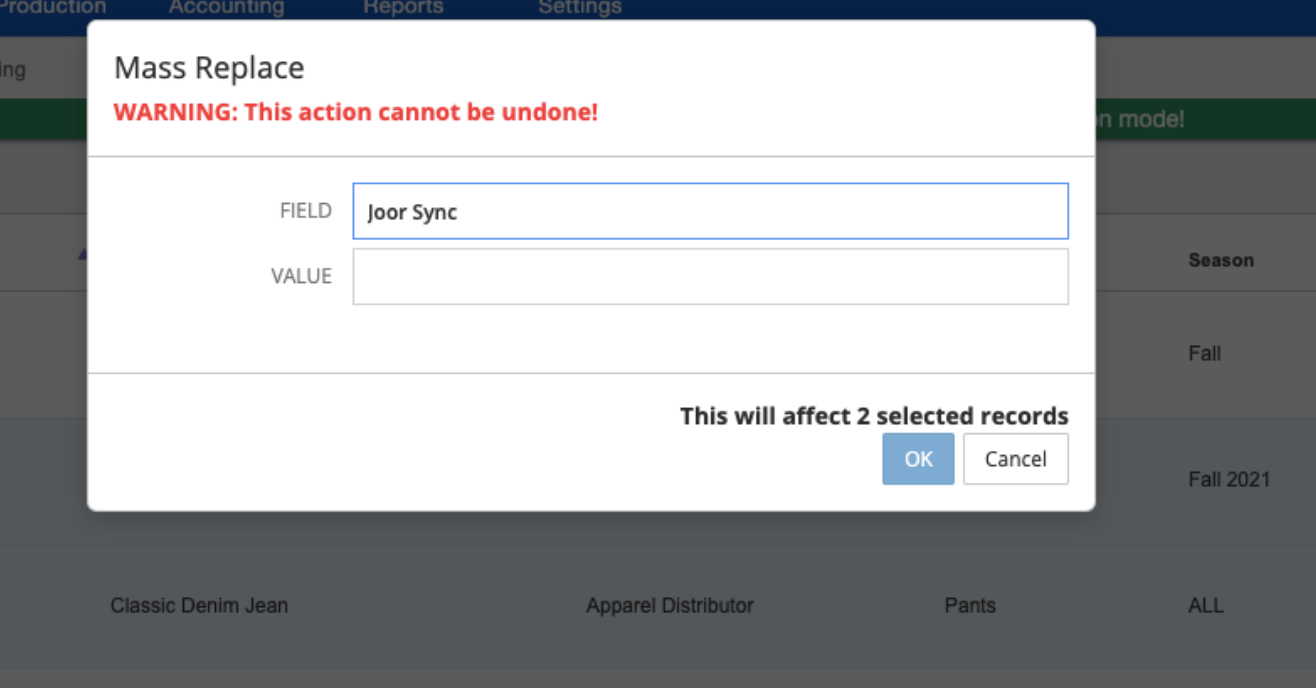
Images
-
What images from ApparelMagic Cloud will be sent by the integration?
Style and colorway images will be sent by the integration.
-
Are swatch and color images supported?
Yes, both images are supported by the integration. The first colorway image in ApparelMagic will be sent to JOOR as a colorway image and all subsequent colorway images will not be sent to JOOR. If you do not have colorway syncing enabled, you can enable your colorway image to sync at the swatch level. If you have colorway syncing enabled, you can set up the integration to send your last colorway image as a swatch.
-
How is image order determined, including what the primary image is?
If an image is assigned to a colorway, ApparelMagic will only send that first colorway image as a JOOR color level image. Images assigned to All Colorways in ApparelMagic will be sent to JOOR as style level images. JOOR displays color level images first, followed by style level images.
-
Can we manually add images to JOOR?
Depending on your setup, swatch images can be manually added to JOOR. Please note that images added in JOOR will not be sent back to ApparelMagic.
-
Can we adjust how styles are split?
Styles can be split by style number or by each style number + color combination.
Linesheets
-
Can I create my own linesheets on JOOR?
Yes, a linesheet is created on JOOR for each season in ApparelMagic Cloud. You can also create your own linesheets on JOOR using the synced styles. However, all your linesheet names on JOOR must be unique, so when creating linesheets on JOOR make sure these differ from your season names in ApparelMagic. If you wish for the season to sync back on the order, the linesheet code on JOOR must be entered to match the season in ApparelMagic.
-
Can I modify linesheets that were created by ApparelMagic Cloud?
Yes, you can add in a season code and delivery dates. However, the linesheet name and styles will be determined by your data in ApparelMagic. For linesheets created via the integration, the linesheet name cannot be changed in JOOR. For any linesheet created by the integration, the linesheet names are greyed out.
Related Help Center Articles
Updated 7 months ago