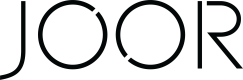Customers - Netsuite
Customer Sync
Selectively Syncing a Customer to JOOR
Note: When syncing new customers to the sandbox environment, your Integrations Manager needs to process the customer to add it to the account. After the connection is added, the customer updates will be processed automatically.
- Ensure all required fields are complete on the customer.
- Required fields:
- Payment term
- Price level
- Full address (Label, City, State, Zip)
- Customer name
- JOOR Connector selected on the External System tab
- Required fields:
- Copy the Internal ID for the customer.
- In the menu bar, select Unified Connector > Unified Connector > Dashboard.

- Expand the Selective Sync section in the left sidebar and then click Selective Customer Export.
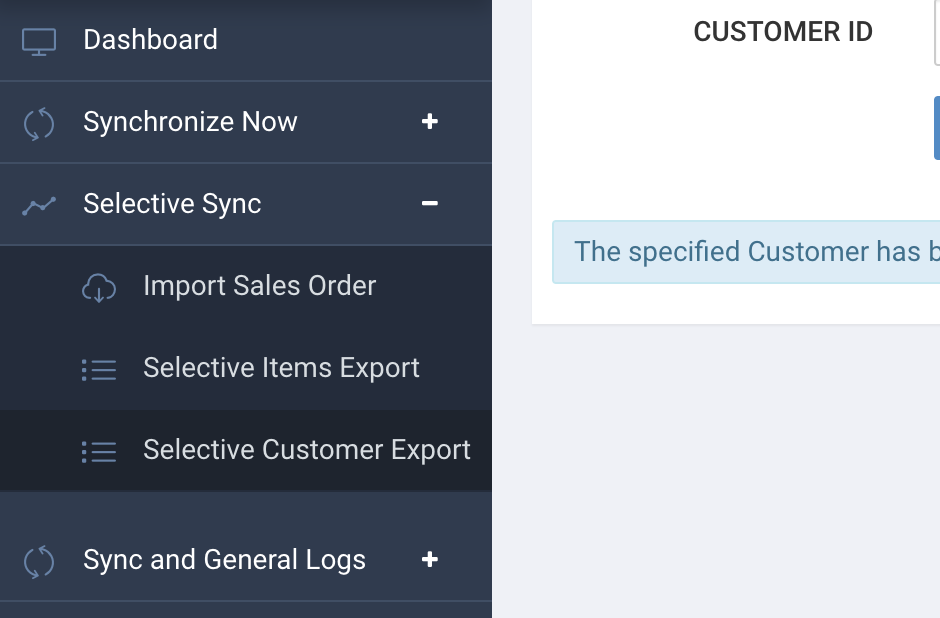
- Enter the internal ID for the customer in the textbox and click Go.
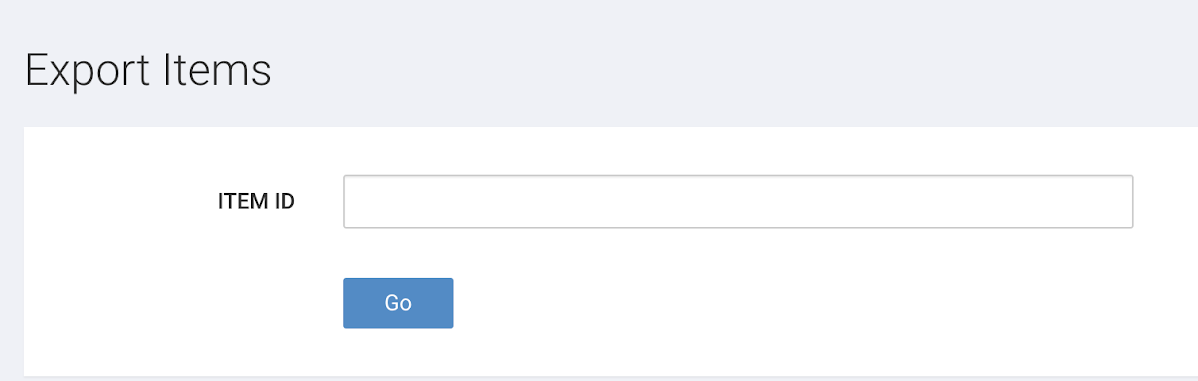
- You will see the sync attempt in the dashboard. If this is an existing customer in JOOR, you will see the update in JOOR right away. If you are sending a new customer to JOOR, it will take our Data Team up to 48 hours to process the new customer.
- If there is an error, please see How to View the Error Logs.

How to View the Error Logs
- For customers, there are three methods to view customers that experienced an error. The preferred method is to use a Saved Search as it will provide the most customer details. Alternatively, you can view the customer details page or the Failed Record Queue through the Dashboard.
How to View Errors on Saved Search
- Run the Saved Search for JOOR enabled customers.
- Review the External System Sync Status column for any error messages.

How to View Errors on Customer Details Page
- The error can also be seen on the customer details page under the External System tab.

How to View Errors on Failed Record Queue
- From the Unified Connector Dashboard, expand the Sync and General Logs section and click Failed Record Queue.
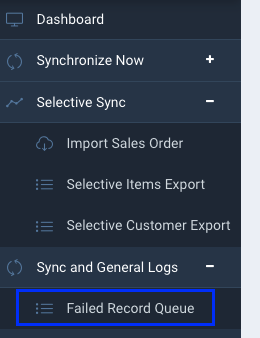
- You can filter the logs based off of Record Type (e.g. item, sales order, customer). Find the relevant record and resolve based off the detail in the Error Msg column.
- Some common customer errors:
- Missing address label
- Incomplete address
- Missing price level
For a list of all the most common error messages, please see Common Errors - Netsuite.
- Some common customer errors:
- Once the error is resolved (typically by entering missing required data), you can click the green RESYNC button in the log to resync that item.
FAQs
Customers
-
How do you update existing customers on JOOR?
You can update existing customers through selective sync or the automated sync.
-
Is buyer information sent in the customer sync?
Yes, buyer information is sent from the customer name and email fields. However, please discuss with your Integrations Manager if different fields should be used instead.
-
How do I handle customers that are manually connected to JOOR?
Either customers should be created in NetSuite and the internal ID added to JOOR as the customer code OR you can add a customer code in JOOR and the integration will create a customer upon sales order sync.
-
Can multiple addresses be sent for a customer?
Yes, multiple addresses can be used.
-
How do I delete a connection I no longer need?
You must delete the customer code on JOOR before deleting the customer. Otherwise, there is a risk of duplicate customer code error in the future. Note, the integration will not change customer status as a customer status does not exist on JOOR.
-
Can NetSuite send a customer price type through the integration?
Yes, price type can be sent through the integration.
-
What is the frequency of customer sync?
Customer data syncs as often as every 15 minutes.
-
Can I customize customer data for the integration?
Yes, please discuss this with your Integrations Manager.
-
Are customer updates manually triggered or automatic?
Customer updates are synced automatically.
Updated 7 months ago