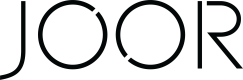Styles, Images, and Linesheets - Netsuite
Style Sync
Selectively Syncing an Item to JOOR
- Ensure all required fields are complete on the parent and child items.
- Required fields:
- UPC on child items
- Subsidiary
- Item Number & Item Name
- Pricing on parent item (Base & Retail)
- JOOR Connector selected on the External System tab on the parent & child items
- Required fields:
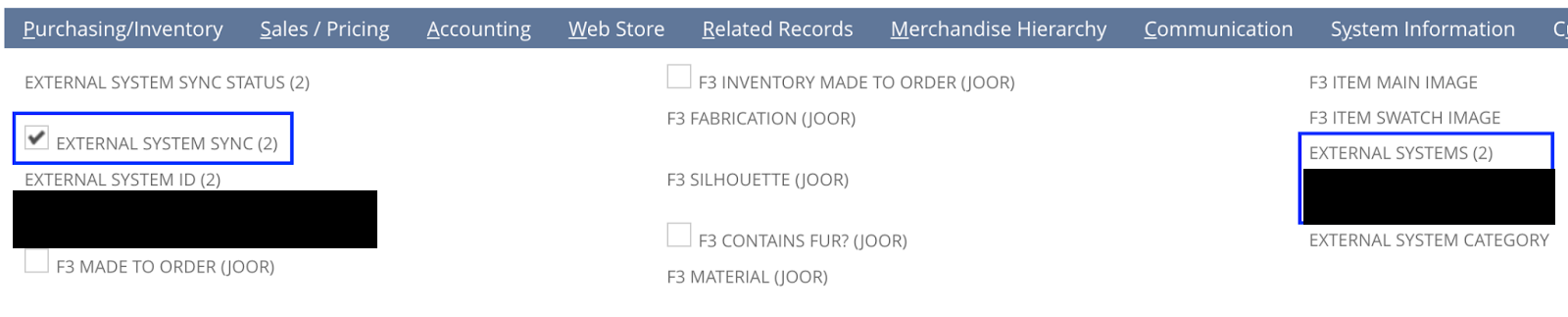
- Copy the Internal ID for the parent item.
- In the menu bar, select Unified Connector > Unified Connector > Dashboard.

- Expand the Selective Sync section in the left sidebar and then click Selective Items Export.
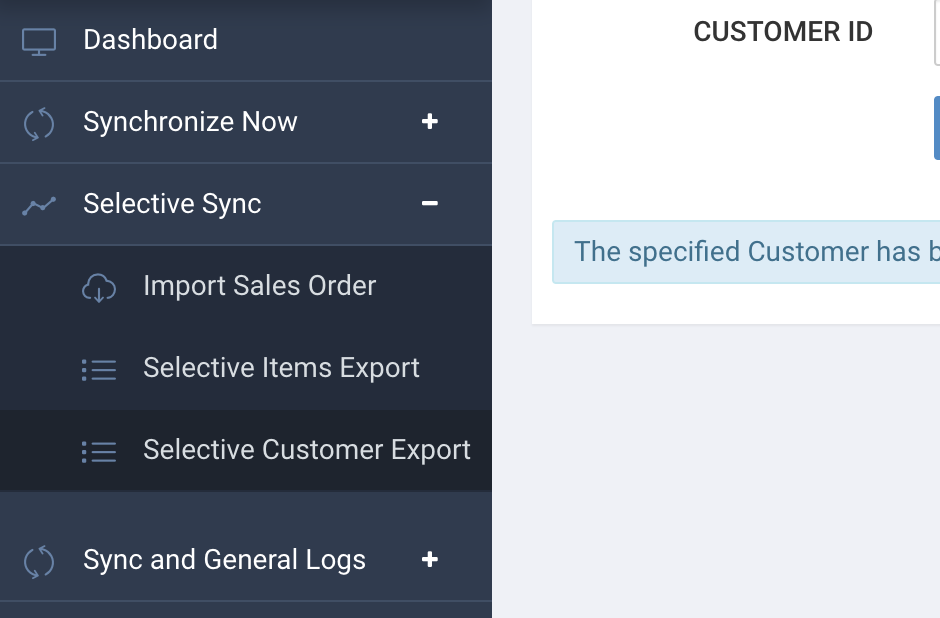
- Enter the internal Item ID in the textbox and click Go.
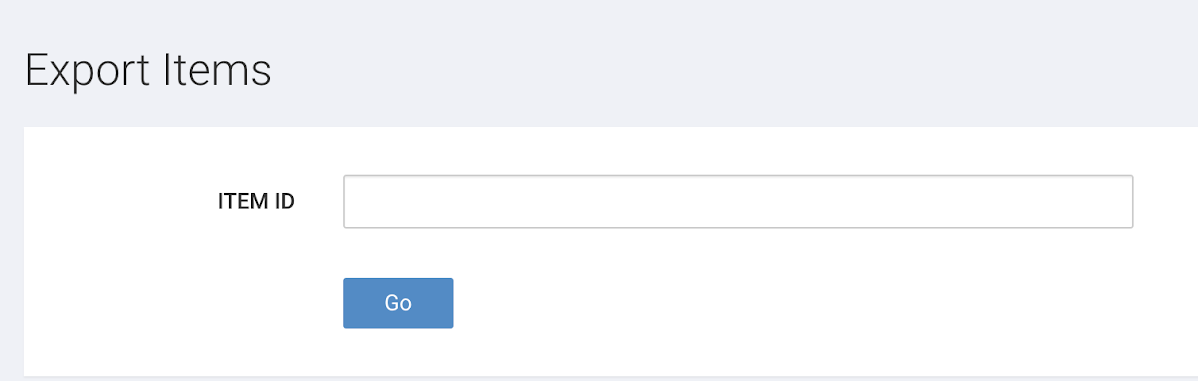
- You will see the sync attempt in the dashboard & also when you log into JOOR.
- If there is an error, please see How to View the Error Logs.

How to View the Error Logs
- For styles, there are three methods to view items that experienced an error. The preferred method is to use a Saved Search as it will provide the most item details. Alternatively, you can view the item details page or the Failed Record Queue through the Dashboard.
How to View Errors on Saved Search
- Run the Saved Search for JOOR enabled items.
- Review the External System Sync Status column for any error messages.

The External System Sync Status column is where error messages will appear.
How to View Errors on Item Details Page
- The error can also be seen on the item details page under the External System tab.

The error message appears under External System Sync Status.
How to View Errors on Failed Record Queue
- From the Unified Connector Dashboard, expand the Sync and General Logs section and click Failed Record Queue.
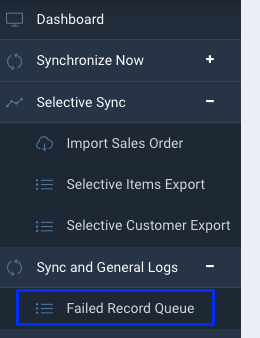
- You can filter the logs based off of Record Type (e.g. item, sales order, customer). Find the relevant record and resolve based off the detail in the Error Msg column.
- Some common item errors:
- Missing UPCs
- Missing base and/or retail price on the parent
- Missing size or color on the child items
For a list of all the most common error messages, please see Common Errors - Netsuite.
- Some common item errors:
- Once the error is resolved (typically by entering missing required data), you can click the green RESYNC button in the log to resync that item.
Image Sync
Images can be added in either NetSuite or directly into JOOR. However, images synced from NetSuite will overwrite images already in JOOR.
Style images and the style color image sync separately. If a style image is synced from NetSuite to JOOR, it will overwrite all other style images already in JOOR but not the style color image (and vice versa).
It is recommended that images be added consistently to only NetSuite or JOOR. Please discuss your specific image sync needs with your Integration Manager.
Linesheet Sync
NetSuite contains two lists: F3 Line Sheet and F3 Line Sheet Configurations. These lists hold the pertinent records for managing how linesheets are created in JOOR by the integration.
Adding New Linesheets
To create a linesheet, create a new record in the F3 Line Sheet list. The data fields on the F3 Line Sheet relate to the JOOR data fields as follows:
NetSuite Field | JOOR Field |
|---|---|
Name (Record name in NetSuite) | N/A |
Delivery Name (required) | Linesheet Name |
Delivery Code | Linesheet Code |
Season Name | Season Name |
Season Year | Season Year (must be a number e.g. 2020) |
Season Code | Season Code |
Delivery Start Date (required) | Delivery Start Date |
Delivery End Date (required) | Delivery End Date |
Is Public (checkbox) | Is Linesheet Visible to All Connections on JOOR? |
Adding Items to Linesheets
Once your linesheets have been created in NetSuite, you can add items to the linesheet. The F3 Line Sheet Configurations list holds the records that link items to a given linesheet. A single record links a single item to a single linesheet.
- If an item needs to exist on two linesheets in JOOR, there must be two records within the F3 Line Sheet Configurations page (one for each linesheet).
Fill out the following fields:
| NetSuite Field | NetSuite Field Description |
|---|---|
| Item | Item (parent items only) |
| Line Sheet | Linesheet record from the F3 Line Sheet list |
| Style Position (optional) | Order position for the item within the JOOR linesheet |
You can also add items to linesheets directly from the item details page. This is done within the F3 Line Sheet Configurations tab under the External Systems tab on the parent item.
FAQs
Styles
- How do I mark styles in NetSuite to be sent to JOOR?
You need to ensure the correct required fields are completed. Then under the External Systems tab, you will select the JOOR Connector name in the External System(s) field. This should be done for both the parent and child items. This can also be done in bulk via a CSV upload.

-
Are multiple price types and/or currencies supported? Can I pick and choose which price types/currencies are sent to JOOR?
Yes, multiple price types and currencies can be supported. You can let your Integration Manager know which price types/currencies should be synced to JOOR during setup. After the integration is live, please let Integrations Support know if you want to sync any new price type you have created in NetSuite. You will need to provide the Price Level in NetSuite you want to sync and the Price Label in JOOR it should be mapped to.
-
What is the frequency of updates and creation of styles?
The integration can be configured to run as often as every 15 minutes.
-
Can you force a full style update? Partial style update? Is this automated?
You can selectively sync items if you want specific items to sync. You can also designate which items sync to JOOR and any changes made in NetSuite to these items will automatically sync to JOOR.
-
Can you specify/customize the description, style name, or style identifier for the integration?
If you wish to customize which fields provide style information, please discuss with your Integrations Manager. Styles can also be split by color as a customization.
Images
-
What images from NetSuite will be sent by the integration?
By default, 1 image will be synced at the style level/parent item.
-
Are both swatch and color images supported?
By default they are not supported, but support can be added to the integration if needed.
-
How is image order determined? How is the primary image determined?
Image field names need to be provided so the integration can be configured accordingly.
-
Can images be manually added to JOOR?
By default, if images are enabled for the integration, it will replace any images manually added to JOOR. If you require the ability to manually add and sync images, please discuss with your Integrations Manager.
Linesheets
-
Can I create my own linesheets on JOOR?
Yes, you can manually create your linesheets on JOOR.
-
Can I modify linesheets that were created by NetSuite?
No, but you can set linesheet details in NetSuite (e.g. delivery dates, public?, etc). Made to Order status and style order should be set in JOOR.
Updated 7 months ago