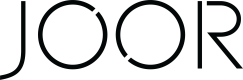Integration Overview - Netsuite
Integration | Developed By | Integration Type | Styles | Images | Linesheets | Inventory | Customers | Orders |
|---|---|---|---|---|---|---|---|---|
NetSuite | JOOR | API | ✅ | ✅ | ✅ | ✅ | ✅ | ✅ |
View our Mapped Fields - NetSuite page to find how specific fields are mapped.
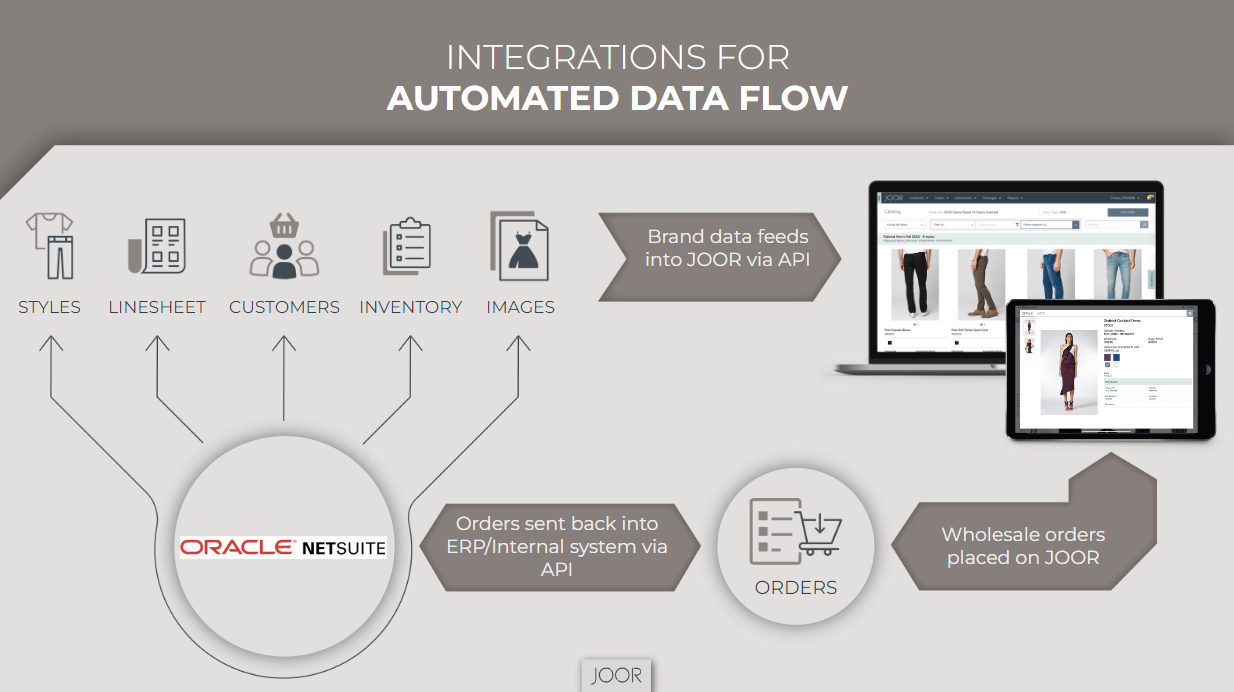
Be Prepared: Considerations Before IntegratingWhen considering a NetSuite integration, it is important for the Integrations team to have a thorough understanding of your NetSuite setup and requirements. By default, the connector is set up to sync one subsidiary to one JOOR account. The integration will sync matrix items and requires a UPC on the child items.
Some questions to consider when determining your integration needs:
- Do you need to sync items, customers, and orders to multiple subsidiaries?
- What is your item setup? A standard matrix item?
- Are there various types of items you need to sync to JOOR?
- Do you always have a UPC?
- By default a UPC is required to sync items to JOOR.
- Do you use custom fields that would provide the color and size to JOOR?
- By default, one parent item in NetSuite is equal to one style in JOOR. Are your items set up this way?
Jump Ahead to a Section Below:
Styles
NetSuite items must be set to sync to JOOR. Once an item is set to sync, the style sync runs automatically and will send any changes made in NetSuite to JOOR.
To sync to JOOR, items require the following fields to be completed in NetSuite:
- UPC on any child items
- Subsidiary
- Item Number & Item Name
- Pricing on the parent item (both Wholesale & Retail)
- External Sync set to Yes
- JOOR Connector(s) selected on the External System tab on the parent & child items
Images
Images can be added in either NetSuite or directly into JOOR. However, images synced from NetSuite will overwrite images already in JOOR. It is recommended that images be added consistently to only NetSuite or JOOR. Please discuss your specific image sync needs with your Integration Manager.
Linesheets
NetSuite is able to send linesheet details with the item sync to JOOR, allowing items to be on any number of linesheets and syncing additional information such as item display order and the start and end dates.
Inventory
For any inventory data to sync, the styles must be set to sync to JOOR. See Styles, Images, and Linesheets - Netsuite.
Customers
NetSuite customers must be set to sync to JOOR. Once a customer is set to sync, the customer sync runs automatically and will send any changes made in NetSuite to JOOR.
To sync to JOOR, customers require the following fields to be completed in NetSuite:
- Payment term
- Price level
- Full address (Label, City, State, & Zip)
- Customer name
- JOOR Connector(s) selected in the External System tab
Note: NetSuite is the customer system of record. Any updates to payment terms, shipping methods, price types, and addresses should be made in NetSuite and will sync to JOOR.
Orders
Once orders are set to the Approved status in JOOR, they will be synced back to NetSuite according to your automatic order sync schedule.
Updated 7 months ago